This tutorial walks you through the complete manual setup of Kepler.gl, including environment configuration, build, HTTPS setup with NGINX Proxy Manager, and deployment on a custom domain like kepler.config-panel.com.
Overview
- Platform: Ubuntu 22.04 (e.g., AWS Lightsail)
- Frontend App: Kepler.gl
demo-app - Domain:
kepler.config-panel.com - Tools Used: Node.js, Yarn, PM2, esbuild, serve, NGINX Proxy Manager, Let’s Encrypt
Prerequisites
- Ubuntu 22.04 server (2 GB RAM or more)
- Domain (e.g.,
kepler.example.com) pointed to your server’s IP - Basic SSH access to the server
- NGINX Proxy Manager installed (optional but recommended for SSL)
Step 1: Prepare the System
sudo apt update && sudo apt upgrade -y
sudo apt install -y build-essential git curl nano
# Optional: Add 8GB swap for performance
sudo fallocate -l 8G /swapfile
sudo chmod 600 /swapfile
sudo mkswap /swapfile
sudo swapon /swapfile
echo '/swapfile none swap sw 0 0' | sudo tee -a /etc/fstabStep 2: Install Node.js and Yarn
curl -fsSL https://deb.nodesource.com/setup_18.x | sudo -E bash -
sudo apt install -y nodejs
npm install -g [email protected]
Step 3: HTTPS on your domain e.g. kepler.example.com
To avoid error like:
Uncaught Error: auth0-spa-js must run on a secure origin.
Why this happens:
Auth0 (and similar services) block their JavaScript SDK from running on public HTTP URLs due to security policies — it will only allow:
http://localhost- OR
https://your-domain.com
Set up HTTPS using a reverse proxy (like NGINX) + a free certificate (via Let’s Encrypt):
i. Install NGINX and Certbot:
sudo apt update
sudo apt install nginx certbot python3-certbot-nginx -y
ii. Create NGINX Config for Kepler.gl:
Create a config
sudo nano /etc/nginx/sites-available/kepler
Paste this and save. (remember to change server_name as per your domain)
server {
listen 80;
server_name kepler.example.com;
location / {
proxy_pass http://localhost:8080;
proxy_http_version 1.1;
proxy_set_header Upgrade $http_upgrade;
proxy_set_header Connection 'upgrade';
proxy_set_header Host $host;
proxy_cache_bypass $http_upgrade;
}
}
iii. Enable config and get SSL:
sudo ln -s /etc/nginx/sites-available/kepler /etc/nginx/sites-enabled/
sudo nginx -t
sudo systemctl reload nginx
iii. Get SSL Certificate (change domain name)
sudo certbot --nginx -d kepler.example.com
Follow the prompts and select redirect HTTP to HTTPS when asked.
Step 4: Clone and Install Kepler.gl
git clone https://github.com/keplergl/kepler.gl.git
cd kepler.gl
yarn install
cd examples/demo-app
yarn install
Step 5: Add Environment Variables
Create the .env file to inject your API keys:
MapboxAccessToken="YOUR_MAPBOX_TOKEN"
DropboxClientId=""
MapboxExportToken=""
CartoClientId=""
FoursquareClientId=""
FoursquareDomain=""
FoursquareAPIURL=""
FoursquareUserMapsURL=""
Replace "YOUR_MAPBOX_TOKEN" with a valid token from mapbox.com.
Step 6: Fix/Patch esbuild.config.mjs to Use .env Values
Modify the define and plugins sections in
cd ~/kepler.gl/examples/demo-app/esbuild.config.mjs
to use environment variables.
define: {
'process.env.MapboxAccessToken': JSON.stringify(process.env.MapboxAccessToken || ''),
'process.env.DropboxClientId': JSON.stringify(process.env.DropboxClientId || ''),
'process.env.MapboxExportToken': JSON.stringify(process.env.MapboxExportToken || ''),
'process.env.CartoClientId': JSON.stringify(process.env.CartoClientId || ''),
'process.env.FoursquareClientId': JSON.stringify(process.env.FoursquareClientId || ''),
'process.env.FoursquareDomain': JSON.stringify(process.env.FoursquareDomain || ''),
'process.env.FoursquareAPIURL': JSON.stringify(process.env.FoursquareAPIURL || ''),
'process.env.FoursquareUserMapsURL': JSON.stringify(process.env.FoursquareUserMapsURL || ''),
'process.env.NODE_ENV': '"production"'
},
plugins: [
replace({
__PACKAGE_VERSION__: KeplerPackage.version,
"process.env.MapboxAccessToken": JSON.stringify(process.env.MapboxAccessToken),
"process.env.DropboxClientId": JSON.stringify(process.env.DropboxClientId),
"process.env.MapboxExportToken": JSON.stringify(process.env.MapboxExportToken),
"process.env.CartoClientId": JSON.stringify(process.env.CartoClientId),
"process.env.FoursquareClientId": JSON.stringify(process.env.FoursquareClientId),
"process.env.FoursquareDomain": JSON.stringify(process.env.FoursquareDomain),
"process.env.FoursquareAPIURL": JSON.stringify(process.env.FoursquareAPIURL),
"process.env.FoursquareUserMapsURL": JSON.stringify(process.env.FoursquareUserMapsURL),
include: /src/
})
]
Step 7: Build the App
cd ~/kepler.gl/examples/demo-app
yarn build
Step 8: Create Minimal index.html
Some builds may lack a default index.html. Create it manually. (following code will auto create and update that)
cat <<EOF > ~/kepler.gl/examples/demo-app/dist/index.html
<!DOCTYPE html>
<html>
<head>
<meta charset="utf-8">
<title>Kepler.gl</title>
<link rel="stylesheet" href="bundle.css">
</head>
<body>
<div id="root"></div>
<script src="bundle.js"></script>
</body>
</html>
EOF
Step 9: Serve the App
cd ~/kepler.gl/examples/demo-app/dist
npx serve -l 80
Now visit: kepler.config-panel.com (or what ever your domain is)
Step 10: Keep It Running with PM2
To keep the kepler app running even after closing the console windows:
npm install -g pm2
cd ~/kepler.gl/examples/demo-app/dist
pm2 serve . 80 --name kepler
pm2 startup
pm2 save
Use pm2 logs kepler to see logs if needed, and pm2 restart kepler to restart the app.
Troubleshooting and Fixes
| Issue | Fix |
|---|---|
process.env.MapboxAccessToken undefined |
Added full define: mapping in esbuild.config.mjs |
.env not loading |
Hard-coded fallbacks in define, and set in .env |
Missing index.html |
Manually created in dist/ folder |
| Repeated 404 errors | Ensured bundle.css/js were referenced in new index.html |
| App not accessible externally | Used serve -l 80 + NGINX Proxy for public routing |
| HTTPS not working | Install NGINX and Certbot |
| App stopped on reboot | Used pm2 to persist and autostart |
Final Output
✅ App hosted at: kepler.example.com
🔐 Secured with HTTPS
🔁 Auto-start on reboot (via PM2)
📦 Built manually with correct environment variables
Let us know in comments if you are facing issues during setup.




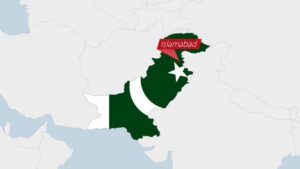

One Response
Thanks, much needed guide.